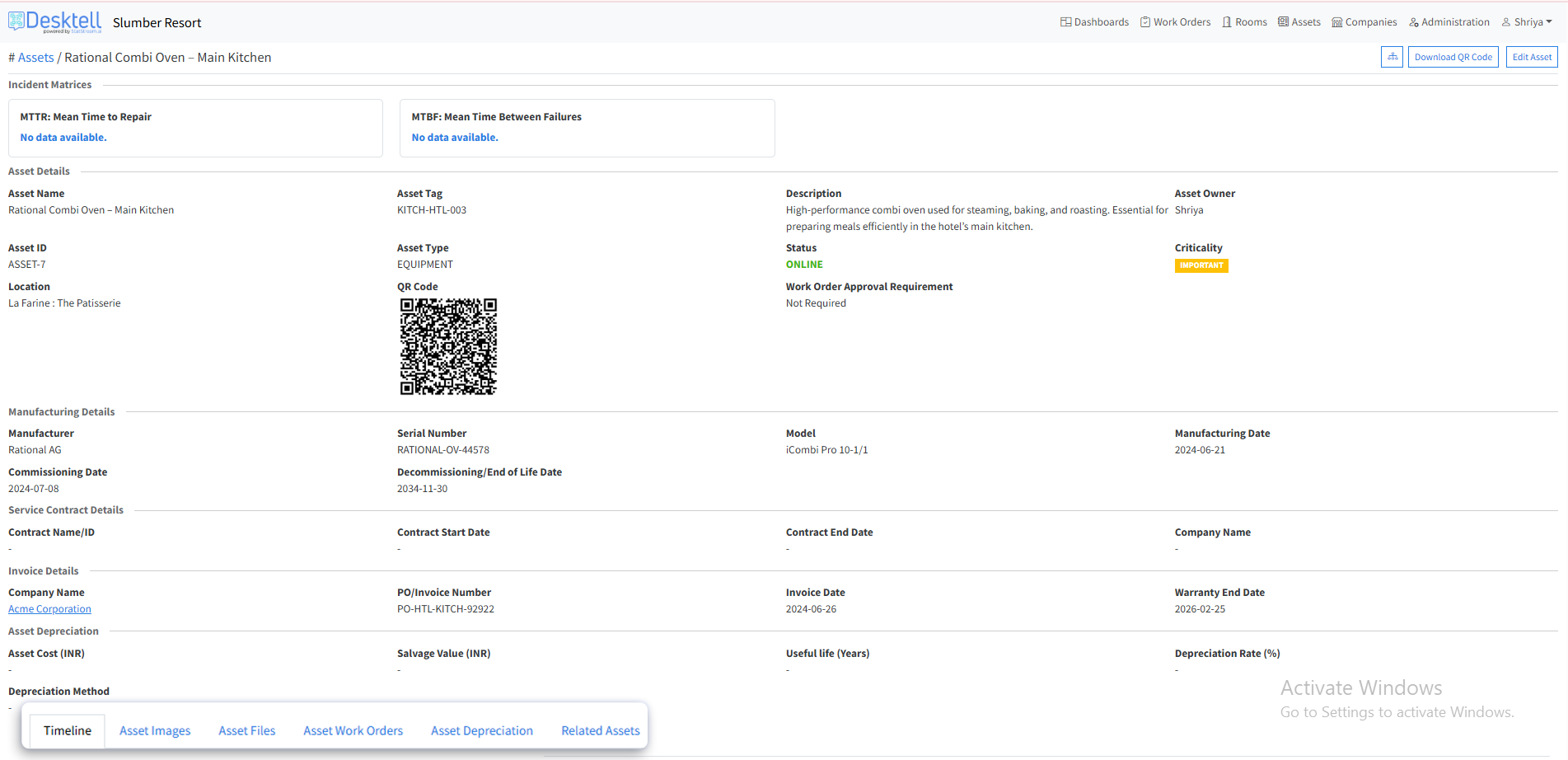Manage Asset
What is Manage Asset?
Manage Asset refers to the various operations that can be performed on an asset within Desktell. These operations include updating, tracking, and managing assets to ensure optimal performance and maintenance. Key operations include:
- Adding images, files, and documentation related to the asset.
- Viewing and managing work orders associated with the asset.
- Tracking the asset's timeline and maintenance history.
- Adding comments or notes for better collaboration and documentation.
Understanding the Asset Hierarchy
An asset hierarchy facilitates efficient management and maintenance by organizing information and clarifying the relationships between parent assets and their child assets.
-
Click on Assets on the top navigation bar.
-
Select the Asset you want to add to your asset hierarchy.
-
Click on Edit Asset on the right-top corner of the asset information page.
-
Select the Parent Asset from the drop-down list in the form.
-
Click the Save button at the end of the form.
-
To view the asset hierarchy:
- For individual asset/s :
- Click on the intended asset.
- Click on the Asset Hierarchy option at the top.
- All assets (in a workspace) :
- Naviagte to Assets on the top navigation bar.
- Click on hierarchy icon at the top and below the navigation bar (left of Download CSV button).
- Click on the Asset Hierarchy dropdown list.
- Select All Assets option. ( It also provides a list of all the individual assets present in the workspace to view hierarchy of individual assets)
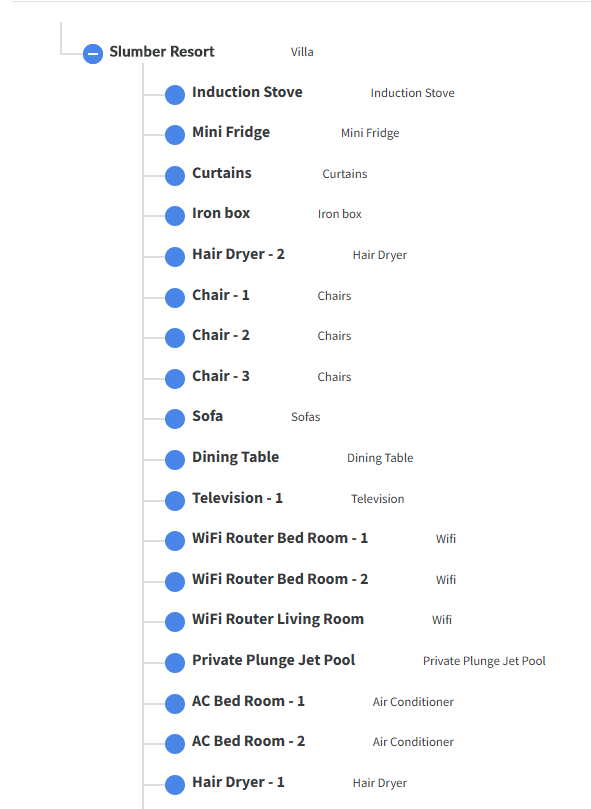
- For individual asset/s :
How to Perform Various Operations to Manage Asset
In Desktell, you can perform multiple operations to manage an asset effectively. Below are the steps to perform these operations:
Access the Asset Management Page
- Click on Assets on the top navigation bar.
- Select the Asset you want to manage.
1. Add Images to an Asset
- On the Asset Details page, click on Asset Images.
- Choose the image you want to upload.
- Click on the Save button.
2. Upload Asset-Related Files and Documentation
- On the Asset Details page, click on Asset Files.
- Select the file in various formats (e.g.,
.pdf,.docx,.xlsx) such as manuals, warranties, or inspection reports. - Add a description and click on the Save button.
3. View Work Orders Related to an Asset
- On the Asset Details page, click on Asset Work Orders.
- View all work orders associated with the asset, including Open, In-Progress, On-Hold, and Done.
5. View Asset Timeline
- On the Asset Details page, scroll down to the Timeline section.
- View the asset's maintenance history, including repairs, inspections, and updates.
6. Add Comments to an Asset
- On the Asset Details page, scroll to the Comments section.
- Add comments or notes related to the asset (e.g., observations, issues, or updates).
- Save the comments for future reference.
Note: These operations help in maintaining a comprehensive record of the asset, improving collaboration, and ensuring efficient maintenance management.